Quick-Start and Quick-Learn of Openshift Virtualization
Since the previous article was a lengthy introduction on Openshift Virtualization, I wanted to do something fun and productive for this next article. There will be some other articles later on deeper dives and more advanced stuff, but let's do some quick-learning on the most popular topics (in my opinion).
Creating a Basic VM Using Pre-Populated Templates
To make things exciting, we will first create a VM off one of the templates that is provided.
If this a new install and you have not created a VM yet, a quick-start page will appear that provides the option to "Create Virtual Machine". There are also some other quick-start guides from Red Hat on these processes. I will do some of the same things that are mentioned in the article but will add some other context that I feel is important.
Go back to the Openshift Web Console and select Virtualization --> Overview tab.
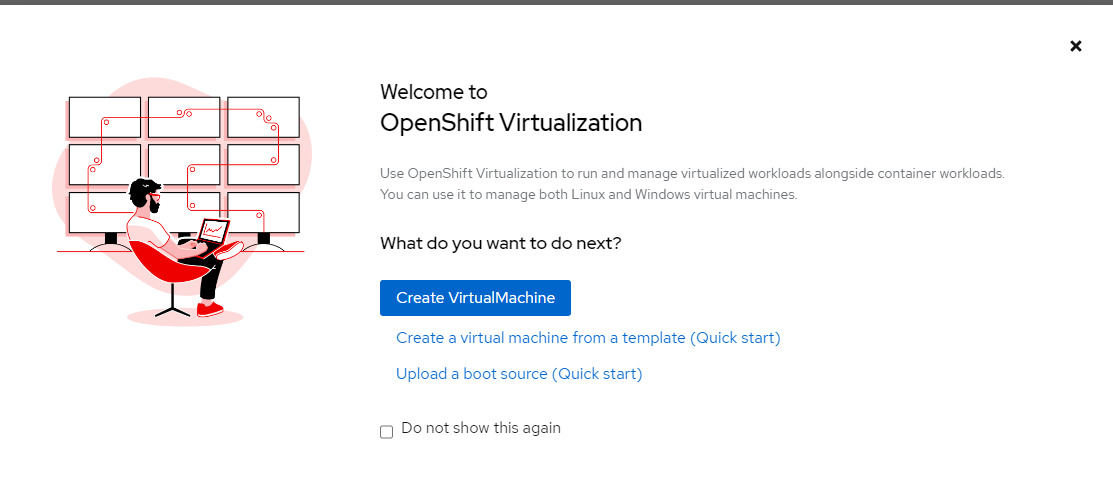
- Click "Create VirtualMachine".
On this screen, you will see two tabs. One is "InstanceTypes" which is the default page and "Template Catalog".
On the "InstanceTypes" page, the first thing to do is select a volume to boot from. There are 4 volumes that are avaiable immediately to boot from. These were based on snapshots that were taken of a base-install of these operating systems (I will show you how to create volumes to boot from later). The choices are currently:
centos-stream9
fedora
rhel8
rhel9
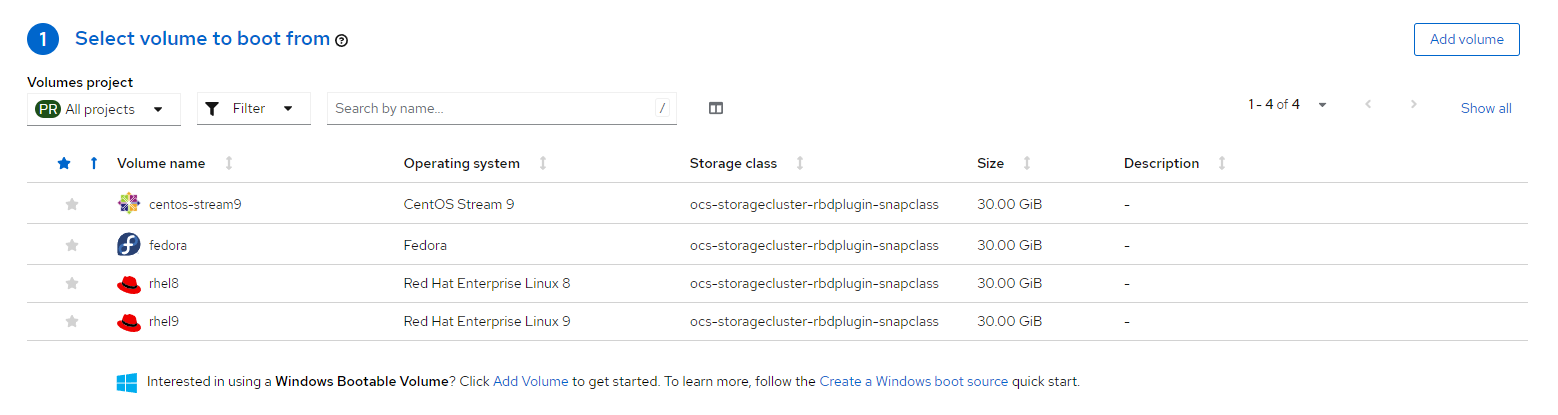
- Let's create a VM based off of Fedora. Click on the "Fedora" icon.
- By default, the instance-type is set to u1 which is for universal workloads. This means that these VMs equally share cpu memory time-slices with other VMs (no special priorities). Medium means 1 CPU and 4Gib of memory.
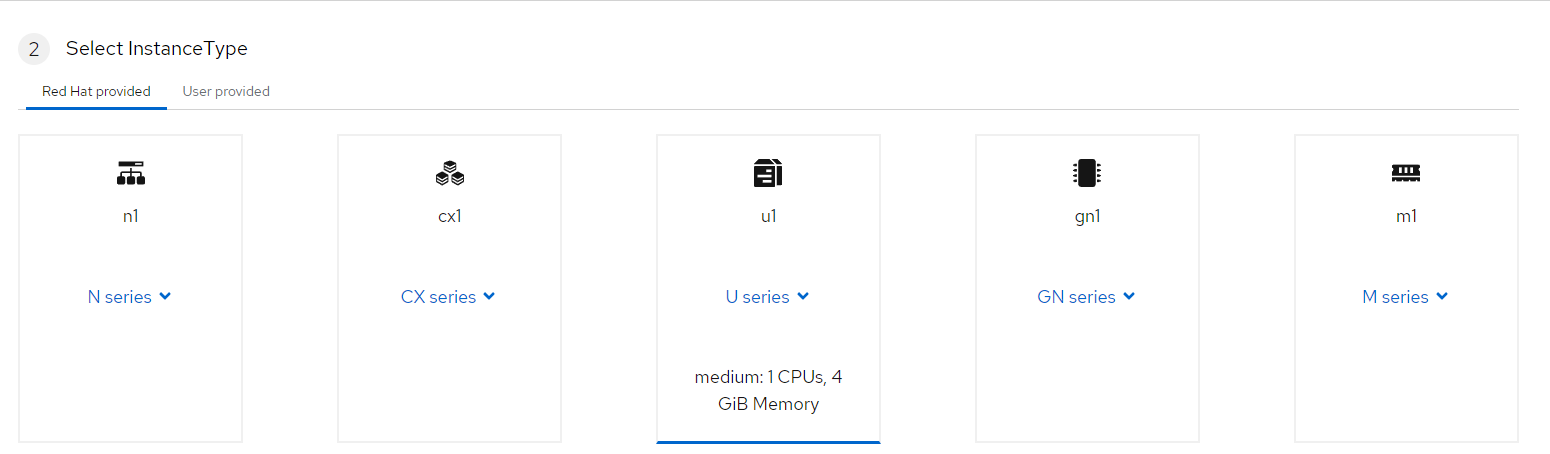
- The last step for this demonstration is setting any special virtual machine details. The default are sufficient but I want to explain this a little more.
This sample creates the VM in the default project/namespace for now. The boot disk-size is 30GB but is expandable (more on this later). The default storage class that is setup when Openshift Virtualization is installed is called ocs-storagecluster-ceph-rbd-viurtualization and provides rwo (read-write-once) and rwx (read-write-many) block devices.
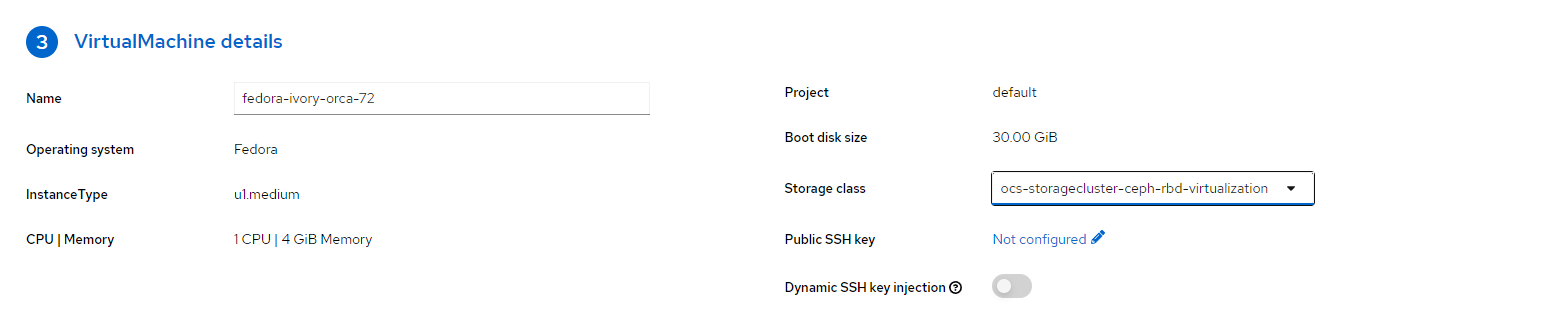
I am not going to set a public SSH (used to SSH into the VM using public-key) but here is the menu that appears if you decide to do this.
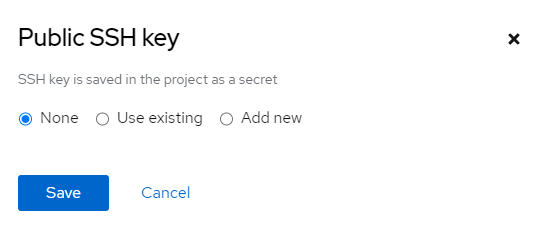
- No customizations will be done to for this demonstration but a high-level view of this screen is helpful. This will be built upon in a later post.
Some of the options that are not as self-explanatory, here is a short description:
Headless Mode- A way to access the VM without attaching a default graphics device. This is useful for non-desktop systems when VNC access is not required.
Guest System Log Access - An easier way to see logs from the VM. This visibility is integrated with the Openshift Web Console.
Hardware Devices - Whether any hardware devices from the node will be passed through the VM. This is commonly done with GPUs.
Boot Mode - BIOS, UEFI, or secure UEFI are available.
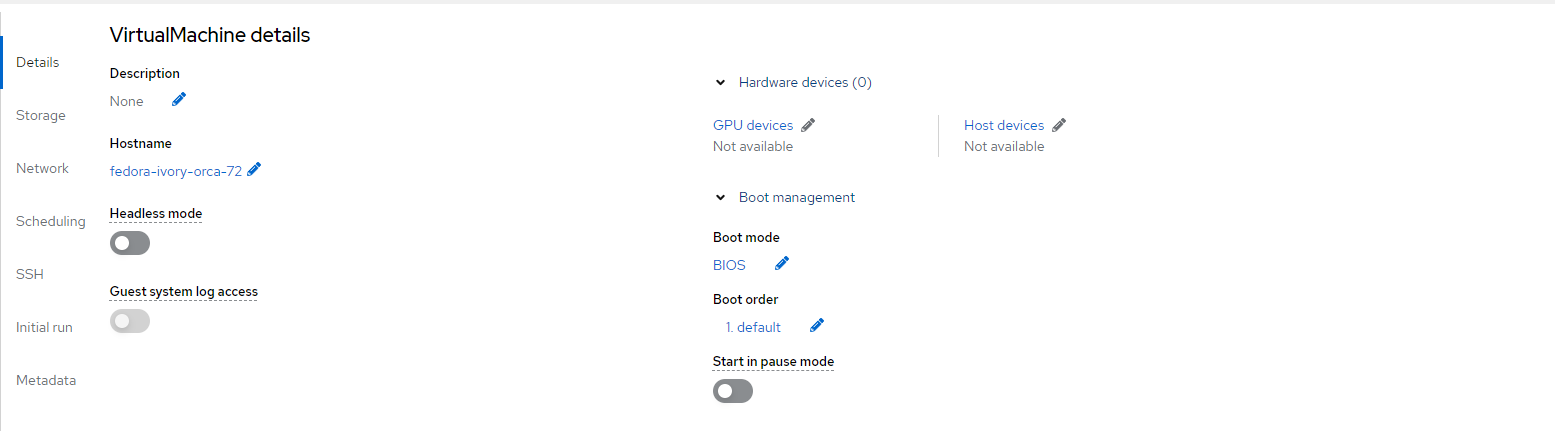
- Let's get to creating the virtual machine. Click "Create VirtualMachine" and leave the option set to start the virtual machine after creation.
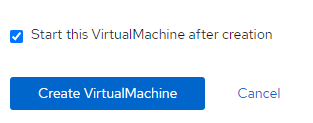
What Happens Inside of Openshift
Within a few minutes of creating this virtual machine, it's status should change to "Running". Here are some screenshots and explanations for some of the items that appear on the screen that immediately appears after creating the VM. This is the "Virtual Machine" details screen. It can be accessed later by going to the Virtualization – > Virtual Machines tab on the Openshift Web Console.
Once the VM starts up, a VNC console will appear (very small) with a login prompt.
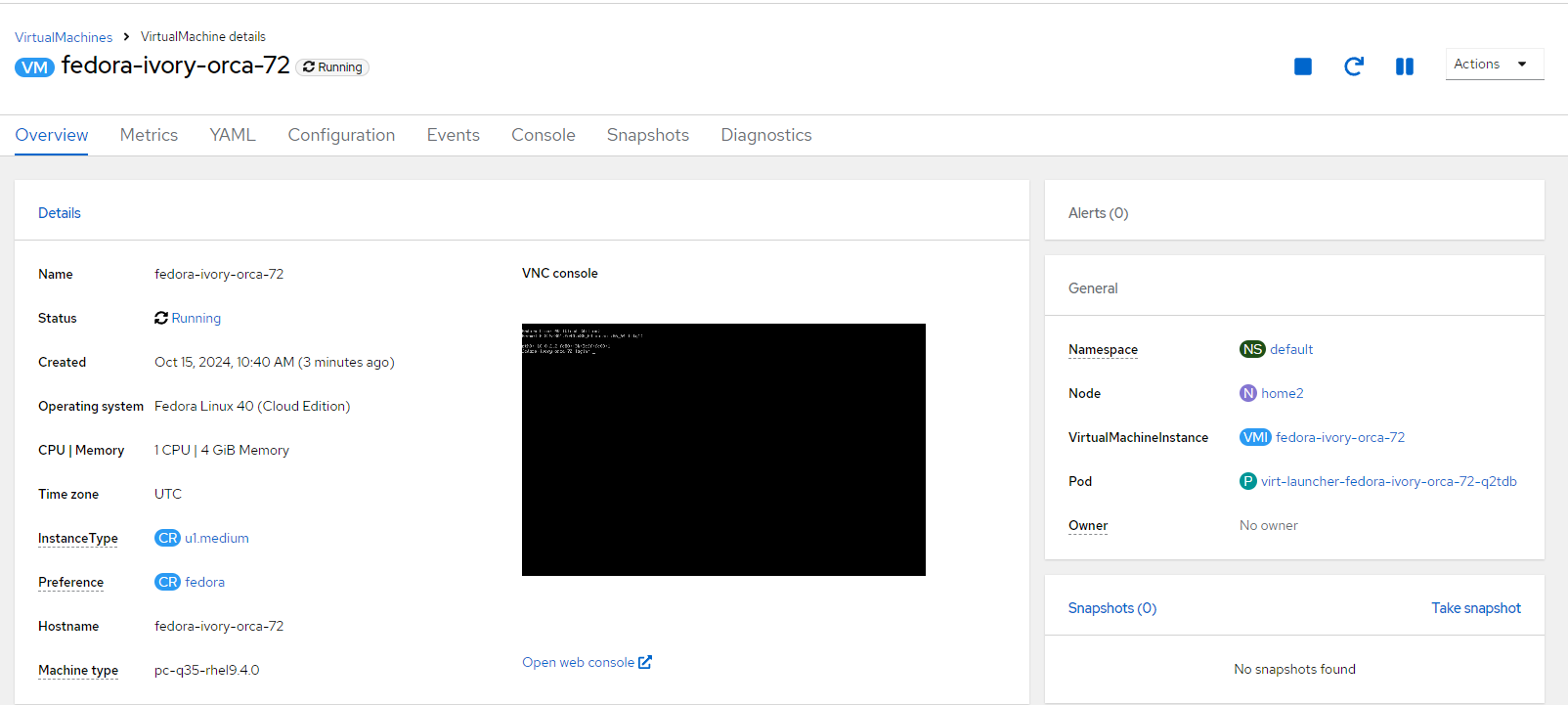
Most of the information shown on this screen is self-explanator but one thing I want to mention is the virt-launcher pod that appears on the right side of the screen under "General".
I will provide a very brief and simple explanation on this for now. The virt-launcher pod ties the virtualization layer (libvirt) with Kubernetes constructs. Since Kubernetes/OCP is a container-based orchestration, there needs to be an interface between Kubernetes and libvirt. This is what ties the container-orchestration system and the hypervisor together. One important aspect to the virt-launcher pod is that it provides an easy means to troubleshoot startup issues from within Kubernetes. This is typically the first object to look at when troubleshooting is needed.
The Metrics tab shows memory, cpu, networking, and migration statistics.
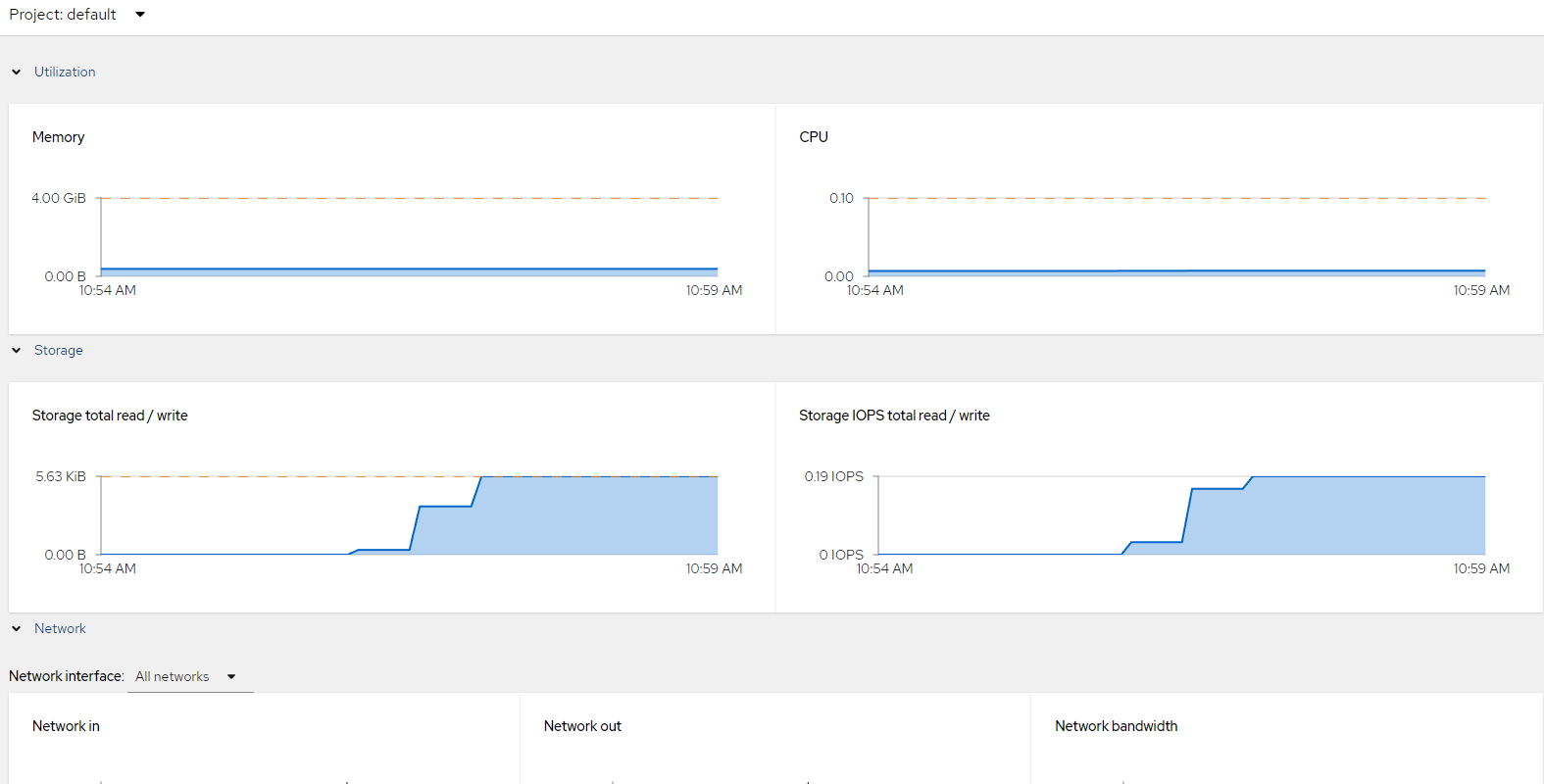
The YAML tab will show the definition of the VirtualMachine CR. More on what is contained in these CRs will be shown in the next section.
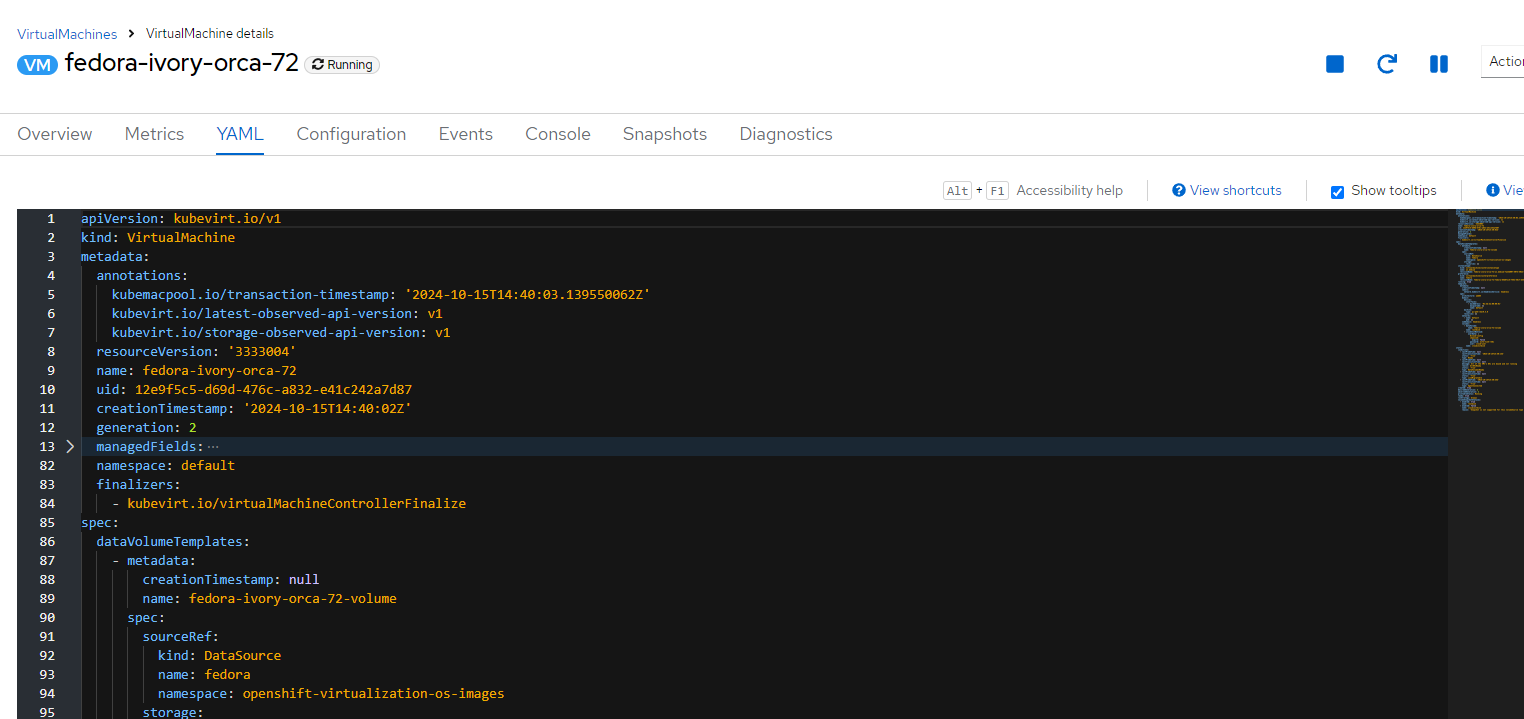
The Configuration tab is the same screen that was used earlier when the VM was created.
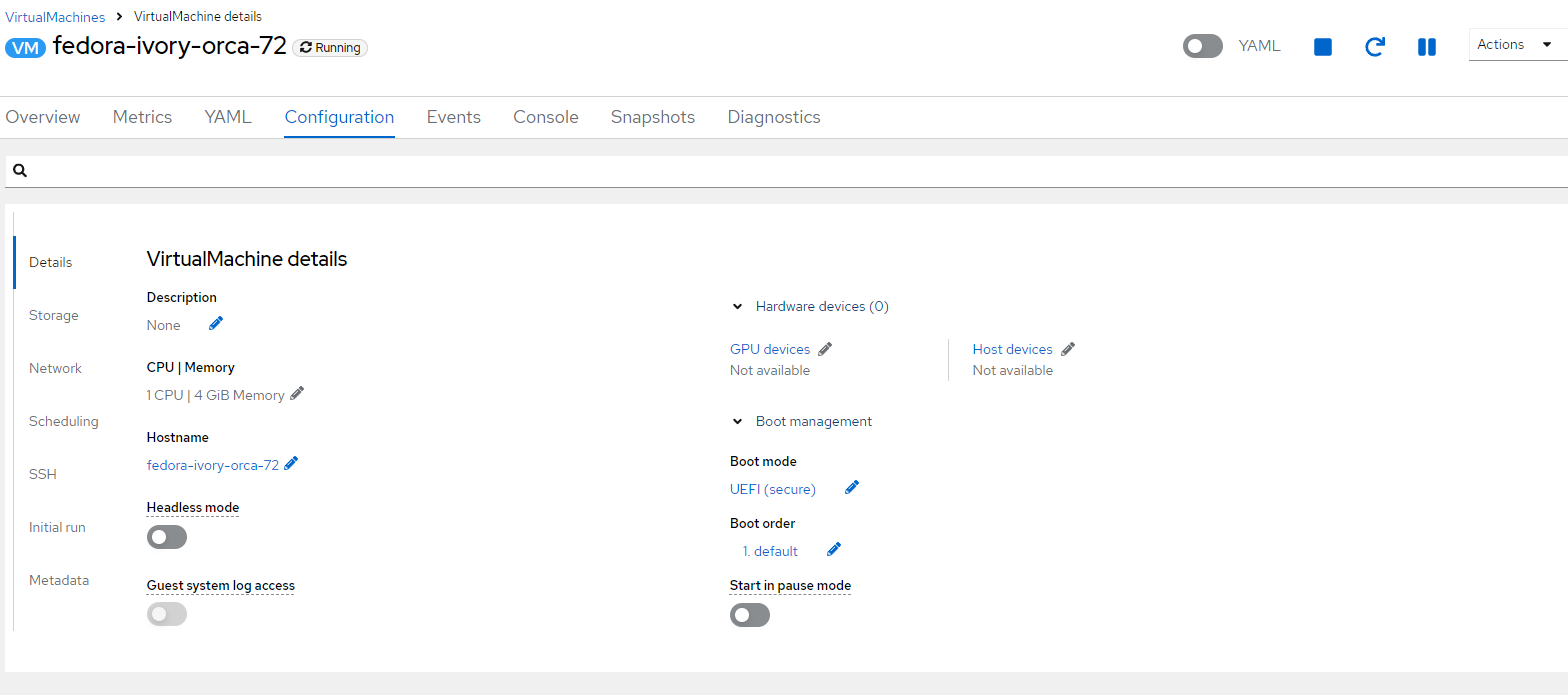
The Events tab for this creation shows two things that happened. The DataVolume object was created and the VM was started.
Just as the Virt-Launcher pod ties Kubernetes constructs to the VM layer, the datavolume is a sub-layer in some regards meaning that it ties all of the Kubernetes storage constructs together with the virtualization storage resources. Again, this is a simple explanation for now.
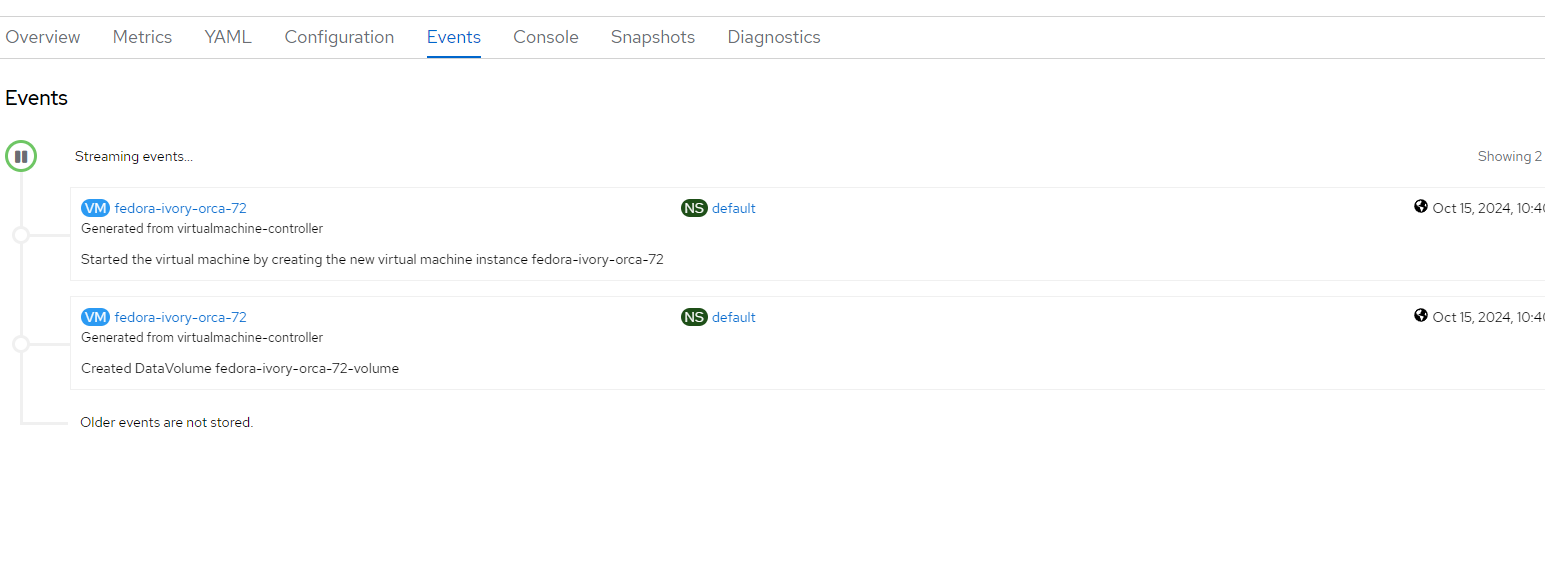
The console tab provides a way to access the console of the VM through a VNC console (similar to connecting a monitor to a physical machine) or serial which is a way to manage this out-of-band. In physical environments, this serial method would be used if networking did not come up on the physical machine and you needed a backdoor to access the machine.
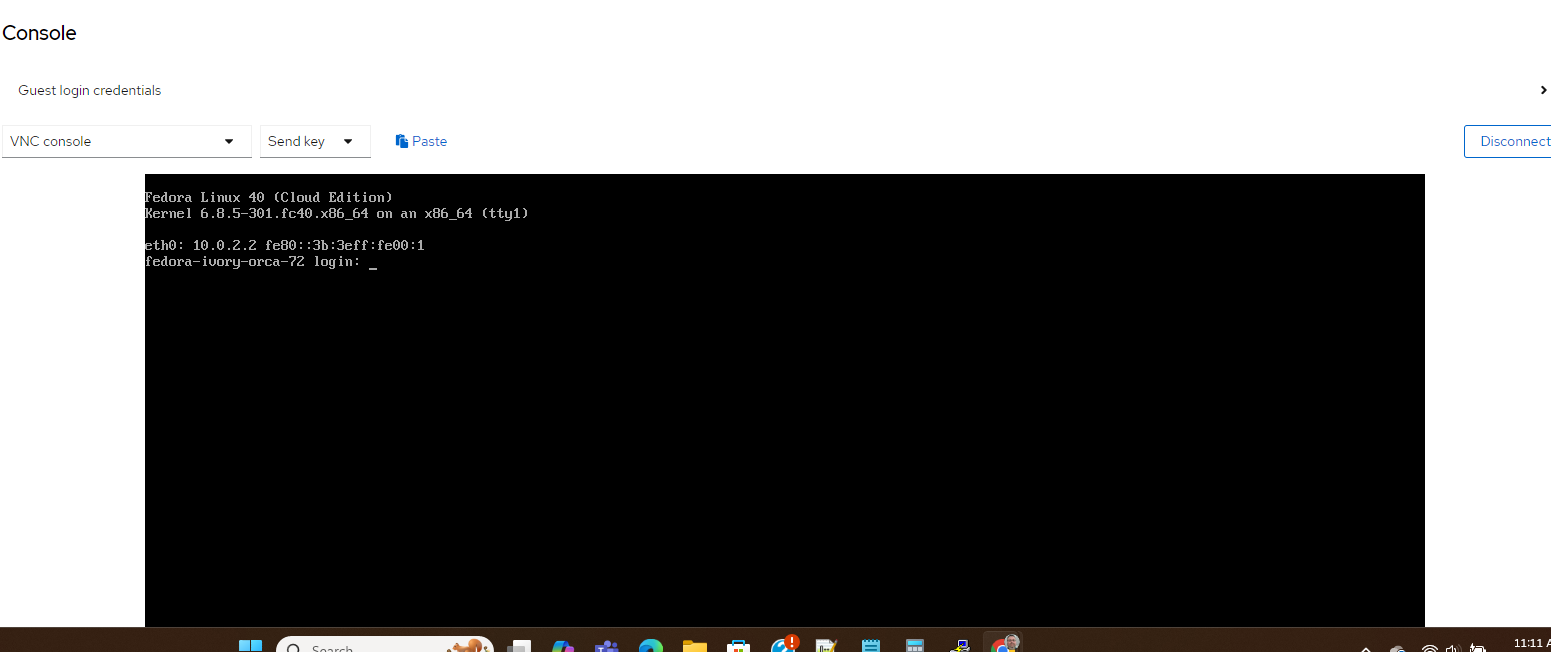
To get the username and password in order to login to the console of the VM, look at the VM object. This VM is located in the default project/namespace in this example.
oc get vm
oc get vm <name from above> -o yaml|grep -A5 cloudInitNoCloud
The username is cloud-user and password is ei72-tin4-r38z based on this example.
The Snapshots tab will allow you to take a snapshot of the rootdisk. You are unable to take a snapshot of the cloudinitdisk. Just for clarity, the cloudinitdisk was used to build this VM initially. This image was basically cloned to become the root disk of the Fedora VM we are using here.
You can do a snapshot and use this later to build another Openshift Virtualization based VM. This task will demonstrated in a follow-on article.
The Diagnostics tab provides a means to verify some status information on the VM and also a way to view system logs of the VM is this feature is enabled.
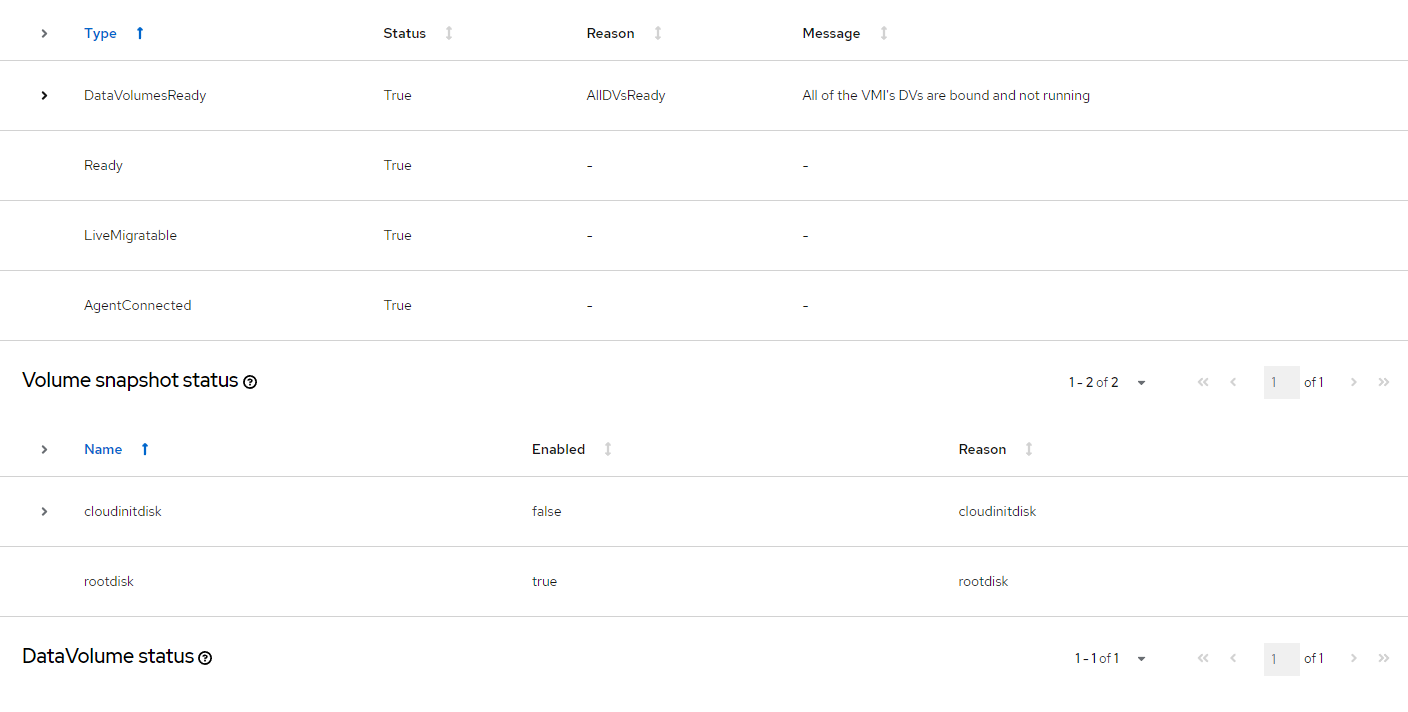
What Happens Inside of Openshift
After creating this Fedora VM, a bunch of CRs (custom resources), pods, and other objects are created to make this happen. Let's look through these objects and attempt to understand (at a high-level) the flow that happens to enable the creation of this VM.
The base operating system for these templates has a few objects. For example:
datasources- In the openshift-virtualization-os-images project/namespace, these resources exist for centos, fedora, rhel, and windows operating systems. One key difference with the windows VMs is that a boot source is not available. I will be writing some articles shortly that cover how to create custom boot sources.
To see this how the VM creation process works, let's look at some of the objects that are created. This is a very simplistic view but gets us started. The process starts with some CDI (containerized data importer) operations and concludes with the virt-launcher pod and vm/vmi resourcess being created.
- A datasources object exists for fedora (and some other operating systems) when Openshift Virtualization is first installed.
oc get datasources fedora -n openshift-virtualization-os-images -o yamlapiVersion: cdi.kubevirt.io/v1beta1
kind: DataSource
metadata:
annotations:
operator-sdk/primary-resource: openshift-cnv/ssp-kubevirt-hyperconverged
operator-sdk/primary-resource-type: SSP.ssp.kubevirt.io
creationTimestamp: "2024-10-14T15:17:44Z"
generation: 5
labels:
app.kubernetes.io/component: storage
app.kubernetes.io/managed-by: cdi-controller
app.kubernetes.io/part-of: hyperconverged-cluster
app.kubernetes.io/version: 4.16.3
cdi.kubevirt.io/dataImportCron: fedora-image-cron
instancetype.kubevirt.io/default-instancetype: u1.medium
instancetype.kubevirt.io/default-preference: fedora
kubevirt.io/dynamic-credentials-support: "true"
name: fedora
namespace: openshift-virtualization-os-images
resourceVersion: "1443315"
uid: ef0c8397-ad88-46c8-b549-863e4c77daac
spec:
source:
snapshot:
name: fedora-21a6f3e628cd
namespace: openshift-virtualization-os-images
status:
conditions:
- lastHeartbeatTime: "2024-10-14T15:21:06Z"
lastTransitionTime: "2024-10-14T15:21:06Z"
message: DataSource is ready to be consumed
reason: Ready
status: "True"
type: Ready
source:
snapshot:
name: fedora-21a6f3e628cd
namespace: openshift-virtualization-os-images- For this Fedora datasource, it is based on a snapshot:
oc get volumesnapshots.snapshot.storage.k8s.io -n openshift-virtualization-os-images fedora-21a6f3e628cd -o yamlapiVersion: snapshot.storage.k8s.io/v1
kind: VolumeSnapshot
metadata:
annotations:
cdi.kubevirt.io/storage.import.lastUseTime: "2024-10-15T16:26:20.683466671Z"
cdi.kubevirt.io/storage.import.sourceVolumeMode: Block
creationTimestamp: "2024-10-14T15:20:38Z"
finalizers:
- snapshot.storage.kubernetes.io/volumesnapshot-as-source-protection
- snapshot.storage.kubernetes.io/volumesnapshot-bound-protection
generation: 1
labels:
app: containerized-data-importer
app.kubernetes.io/component: storage
app.kubernetes.io/managed-by: cdi-controller
app.kubernetes.io/part-of: hyperconverged-cluster
app.kubernetes.io/version: 4.16.3
cdi.kubevirt.io: ""
cdi.kubevirt.io/dataImportCron: fedora-image-cron
name: fedora-21a6f3e628cd
namespace: openshift-virtualization-os-images
resourceVersion: "3475369"
uid: 713246b2-3920-4a5e-9ab9-387f4c342d2f
spec:
source:
persistentVolumeClaimName: fedora-21a6f3e628cd
volumeSnapshotClassName: ocs-storagecluster-rbdplugin-snapclass
status:
boundVolumeSnapshotContentName: snapcontent-713246b2-3920-4a5e-9ab9-387f4c342d2f
creationTime: "2024-10-14T15:20:47Z"
readyToUse: true
restoreSize: 30Gi
- This snapshot is downloaded/cloned periodically based on this cronjob:
oc get dataimportcrons.cdi.kubevirt.io fedora-image-cron -n openshift-virtualization-os-images -o yamlapiVersion: cdi.kubevirt.io/v1beta1
kind: DataImportCron
metadata:
annotations:
cdi.kubevirt.io/storage.bind.immediate.requested: "true"
cdi.kubevirt.io/storage.import.lastCronTime: "2024-10-15T09:20:01Z"
cdi.kubevirt.io/storage.import.sourceDesiredDigest: sha256:21a6f3e628cde7ec7afc9aedf69423924322225d236e78a1f90cf6f4d980f9b3
cdi.kubevirt.io/storage.import.storageClass: ocs-storagecluster-ceph-rbd-virtualization
operator-sdk/primary-resource: openshift-cnv/ssp-kubevirt-hyperconverged
operator-sdk/primary-resource-type: SSP.ssp.kubevirt.io
creationTimestamp: "2024-10-14T15:17:44Z"
generation: 11
labels:
app.kubernetes.io/component: templating
app.kubernetes.io/managed-by: ssp-operator
app.kubernetes.io/name: data-sources
app.kubernetes.io/part-of: hyperconverged-cluster
app.kubernetes.io/version: 4.16.3
instancetype.kubevirt.io/default-instancetype: u1.medium
instancetype.kubevirt.io/default-preference: fedora
kubevirt.io/dynamic-credentials-support: "true"
name: fedora-image-cron
namespace: openshift-virtualization-os-images
resourceVersion: "2903588"
uid: cbb42f25-ae91-439a-8325-749e939d9548
spec:
garbageCollect: Outdated
managedDataSource: fedora
schedule: 20 9/12 * * *
template:
metadata: {}
spec:
source:
registry:
pullMethod: node
url: docker://quay.io/containerdisks/fedora:latest
storage:
resources:
requests:
storage: 30Gi
status: {}
status:
conditions:
- lastHeartbeatTime: "2024-10-14T15:20:38Z"
lastTransitionTime: "2024-10-14T15:20:38Z"
message: No current import
reason: NoImport
status: "False"
type: Progressing
- lastHeartbeatTime: "2024-10-14T15:21:06Z"
lastTransitionTime: "2024-10-14T15:21:06Z"
message: Latest import is up to date
reason: UpToDate
status: "True"
type: UpToDate
currentImports:
- DataVolumeName: fedora-21a6f3e628cd
Digest: sha256:21a6f3e628cde7ec7afc9aedf69423924322225d236e78a1f90cf6f4d980f9b3
lastExecutionTimestamp: "2024-10-15T09:20:01Z"
lastImportTimestamp: "2024-10-14T15:20:38Z"
lastImportedPVC:
name: fedora-21a6f3e628cd
namespace: openshift-virtualization-os-images
sourceFormat: snapshotThis snapshot is checked to see if it is up to date at 0920 and 1220 everyday. If it is not up to date, the OCP cluster will download a new snapshot.
These CDI objects (1 through 3 in the last) are the heart of what happens from an image-import standpoint before the VM is instantiated.
- Next, the virt-launcher pod takes over. It checks for the disk-image being available. If it not available, it works with the CDI layer to clone the source/boot volume. Next, it injects some of the cloud-init settings and generates domain.xml (for libvirt).
- After all of this, there are two objects. One is the VM object which provides some of the same high-level information that was used prior to instantiating the VM.
oc get vm fedora-ivory-orca-72 -o yamlapiVersion: kubevirt.io/v1
kind: VirtualMachine
metadata:
annotations:
kubemacpool.io/transaction-timestamp: "2024-10-15T17:45:45.228338854Z"
kubevirt.io/latest-observed-api-version: v1
kubevirt.io/storage-observed-api-version: v1
creationTimestamp: "2024-10-15T14:40:02Z"
finalizers:
- kubevirt.io/virtualMachineControllerFinalize
generation: 8
name: fedora-ivory-orca-72
namespace: default
resourceVersion: "3582131"
uid: 12e9f5c5-d69d-476c-a832-e41c242a7d87
spec:
dataVolumeTemplates:
- metadata:
creationTimestamp: null
name: fedora-ivory-orca-72-volume
spec:
sourceRef:
kind: DataSource
name: fedora
namespace: openshift-virtualization-os-images
storage:
resources: {}
instancetype:
kind: virtualmachineclusterinstancetype
name: u1.medium
revisionName: fedora-ivory-orca-72-u1.medium-7a23d007-5073-40e2-a2a7-a4b4a0689617-1
preference:
kind: virtualmachineclusterpreference
name: fedora
revisionName: fedora-ivory-orca-72-fedora-65b8f1c5-7552-48cf-b350-59a4c34ad71e-1
running: false
template:
metadata:
creationTimestamp: null
labels:
network.kubevirt.io/headlessService: headless
spec:
architecture: amd64
domain:
devices:
interfaces:
- macAddress: 02:3b:3e:00:00:01
masquerade: {}
name: default
logSerialConsole: true
machine:
type: pc-q35-rhel9.4.0
resources: {}
networks:
- name: default
pod: {}
subdomain: headless
volumes:
- dataVolume:
name: fedora-ivory-orca-72-volume
name: rootdisk
- cloudInitNoCloud:
userData: |
#cloud-config
chpasswd:
expire: false
password: ei72-tin4-r38z
user: cloud-user
name: cloudinitdisk
status:
conditions:
- lastProbeTime: "2024-10-15T17:45:50Z"
lastTransitionTime: "2024-10-15T17:45:50Z"
message: VMI does not exist
reason: VMINotExists
status: "False"
type: Ready
- lastProbeTime: null
lastTransitionTime: null
message: All of the VMI's DVs are bound and not running
reason: AllDVsReady
status: "True"
type: DataVolumesReady
- lastProbeTime: null
lastTransitionTime: null
status: "True"
type: LiveMigratable
desiredGeneration: 8
observedGeneration: 8
printableStatus: Stopped
runStrategy: Halted
volumeSnapshotStatuses:
- enabled: true
name: rootdisk
- enabled: false
name: cloudinitdisk
reason: Snapshot is not supported for this volumeSource type [cloudinitdisk]The next object is the vmi which is only available when the VM is running and shows some of the parameters that were applied.
oc get vmi fedora-ivory-orca-72 -o yamlapiVersion: kubevirt.io/v1
kind: VirtualMachineInstance
metadata:
annotations:
kubevirt.io/cluster-instancetype-name: u1.medium
kubevirt.io/cluster-preference-name: fedora
kubevirt.io/latest-observed-api-version: v1
kubevirt.io/storage-observed-api-version: v1
kubevirt.io/vm-generation: "9"
vm.kubevirt.io/os: linux
creationTimestamp: "2024-10-15T17:57:03Z"
finalizers:
- kubevirt.io/virtualMachineControllerFinalize
- foregroundDeleteVirtualMachine
generation: 11
labels:
kubevirt.io/nodeName: home2
network.kubevirt.io/headlessService: headless
name: fedora-ivory-orca-72
namespace: default
ownerReferences:
- apiVersion: kubevirt.io/v1
blockOwnerDeletion: true
controller: true
kind: VirtualMachine
name: fedora-ivory-orca-72
uid: 12e9f5c5-d69d-476c-a832-e41c242a7d87
resourceVersion: "3597540"
uid: bdcc3a2e-b3f8-46dd-b7c3-2365e1f13302
spec:
architecture: amd64
domain:
cpu:
cores: 1
maxSockets: 4
model: host-model
sockets: 1
threads: 1
devices:
disks:
- disk:
bus: virtio
name: rootdisk
- disk:
bus: virtio
name: cloudinitdisk
interfaces:
- macAddress: 02:3b:3e:00:00:01
masquerade: {}
model: virtio
name: default
logSerialConsole: true
rng: {}
features:
acpi:
enabled: true
smm:
enabled: true
firmware:
bootloader:
efi:
secureBoot: true
uuid: 8db32afa-0681-5c29-aa5b-a26d9153f488
machine:
type: pc-q35-rhel9.4.0
memory:
guest: 4Gi
maxGuest: 16Gi
resources:
requests:
memory: 4Gi
evictionStrategy: None
networks:
- name: default
pod: {}
subdomain: headless
volumes:
- dataVolume:
name: fedora-ivory-orca-72-volume
name: rootdisk
- cloudInitNoCloud:
userData: |
#cloud-config
chpasswd:
expire: false
password: ei72-tin4-r38z
user: cloud-user
name: cloudinitdisk
status:
activePods:
1e23d897-8d71-4d54-9810-dd804b7de469: home2
conditions:
- lastProbeTime: null
lastTransitionTime: "2024-10-15T17:57:10Z"
status: "True"
type: Ready
- lastProbeTime: null
lastTransitionTime: null
message: All of the VMI's DVs are bound and not running
reason: AllDVsReady
status: "True"
type: DataVolumesReady
- lastProbeTime: null
lastTransitionTime: null
status: "True"
type: LiveMigratable
- lastProbeTime: "2024-10-15T17:57:20Z"
lastTransitionTime: null
status: "True"
type: AgentConnected
currentCPUTopology:
cores: 1
sockets: 1
threads: 1
guestOSInfo:
id: fedora
kernelRelease: 6.8.5-301.fc40.x86_64
kernelVersion: '#1 SMP PREEMPT_DYNAMIC Thu Apr 11 20:00:10 UTC 2024'
machine: x86_64
name: Fedora Linux
prettyName: Fedora Linux 40 (Cloud Edition)
version: 40 (Cloud Edition)
versionId: "40"
interfaces:
- infoSource: domain, guest-agent
interfaceName: eth0
mac: 02:3b:3e:00:00:01
name: default
queueCount: 1
launcherContainerImageVersion: registry.redhat.io/container-native-virtualization/virt-launcher-rhel9@sha256:444191284ff0adb7e38d4786a037a0c39a340cfea6b3a943951c8a3dc79dacb2
machine:
type: pc-q35-rhel9.4.0
memory:
guestAtBoot: 4Gi
guestCurrent: 4Gi
guestRequested: 4Gi
migrationMethod: BlockMigration
migrationTransport: Unix
nodeName: home2
phase: Running
phaseTransitionTimestamps:
- phase: Pending
phaseTransitionTimestamp: "2024-10-15T17:57:03Z"
- phase: Scheduling
phaseTransitionTimestamp: "2024-10-15T17:57:04Z"
- phase: Scheduled
phaseTransitionTimestamp: "2024-10-15T17:57:10Z"
- phase: Running
phaseTransitionTimestamp: "2024-10-15T17:57:11Z"
qosClass: Burstable
runtimeUser: 107
selinuxContext: system_u:object_r:container_file_t:s0:c695,c973
virtualMachineRevisionName: revision-start-vm-12e9f5c5-d69d-476c-a832-e41c242a7d87-9
volumeStatus:
- name: cloudinitdisk
size: 1048576
target: vdb
- name: rootdisk
persistentVolumeClaimInfo:
accessModes:
- ReadWriteMany
capacity:
storage: 30Gi
filesystemOverhead: "0"
requests:
storage: 30Gi
volumeMode: Block
target: vda
Again, this a very simplistic view but will give you some familiarity with these objects/CRs to better understand the follow-on articles that will be written on this topic.
I hope you enjoyed this article. Many more to come for Openshift Virtualization topics
